How to create your own clip art with Ribbet
Today I will show you how to use Ribbet to create clip art. Creating clip art is something I like to do in order to create customized printables. It can be a very simple process. I’ve broken it down into 4 basic steps.
I recommend using Ribbet because their service is inexpensive and provides new clip art weekly. They have a variety of texts and stickers (clipart) with makes creating worksheets a cinch.
If you want to get a little more creative, creating your own clip art can be done easily with Ribbet. First thing is to open up your blank canvas. You want to choose a size based on your own clip art needs. I am going to make a blank canvas with a transparent background. You want to make sure your background checks off as transparent. My background is white in the tutorial because it shows better what I am doing; my clipart is a lighter color.
The next thing you want to do is make your clip art. In this example, I will make the sun with the shapes that Ribbet offers as stickers. I chose different sized circles and I vary the color to make it stand out a little more. I also at the rays coming off the sun with a unique starburst shape. After I layer my starburst and circles in a pattern I like. I use my combine everything button to keep it all in place.
The last step is to save the file. Ribbet automatically defaults to save everything as a JPEG. You need to switch your image to save as a PNG. This will save your transparent background.
Now you have officially created and saved your clip art. You are ready to use it at your convenience! I hope you enjoyed the tutorial.
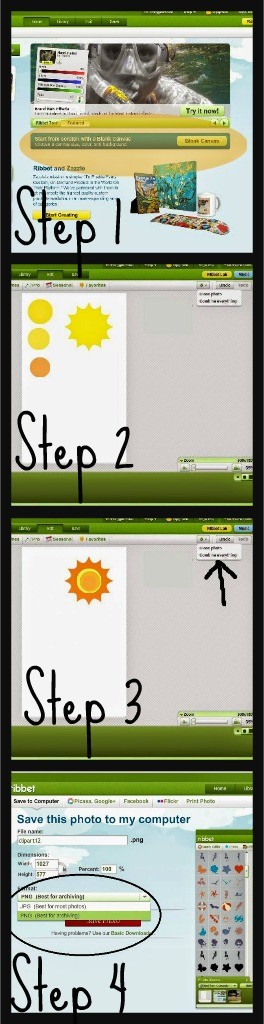


OurClipArt is a Free Online Collection of Gallery Site with thousands of free clipart, images, pictures for you to download and share. All clipart is high quality and easy to use. Source: http://www.ourclipart.com/